How to Set Automation in Digital Marketing with Zapier?

Zapier easy automation with digital marketingZapier-easy automation with Digital Marketing
What is automationWhat is Automation?
Automation refers to the process of using technology, software, or machinery to perform tasks or processes without direct human intervention. It involves the creation of systems or workflows that execute predefined actions based on specific triggers or conditions.
In the context of computing and business operations, automation can bring significant benefits by streamlining repetitive, time-consuming tasks, reducing human errors, improving efficiency, and freeing up human resources to focus on more complex or creative aspects of work.
Automation can take various forms, including:
- Software Automation: This involves using software to execute tasks automatically. For example, email marketing automation tools can automatically send personalized emails based on user behavior or actions.
- Robotic Process Automation (RPA): RPA involves using software bots or “robots” to automate repetitive tasks in applications, simulating human interactions with user interfaces.
- Workflows and Business Process Automation: This type of automation involves creating sequences of interconnected steps that automate a specific business process. For instance, automating the approval process for document workflows.
- Internet of Things (IoT) Automation: IoT devices can be programmed to perform specific actions based on predefined conditions. For example, smart home devices can adjust temperature settings based on occupancy or time of day.
- Manufacturing and Industrial Automation: In industries like manufacturing, automation involves using machinery and robots to perform tasks that were previously done manually.
- Marketing Automation: In the marketing context, automation involves automating repetitive marketing tasks such as lead nurturing, email campaigns, and social media posting.
If you want to get more info then reach this page. Now, You have to know how to connect Zapier With marketing using automation.
ZapierZapier
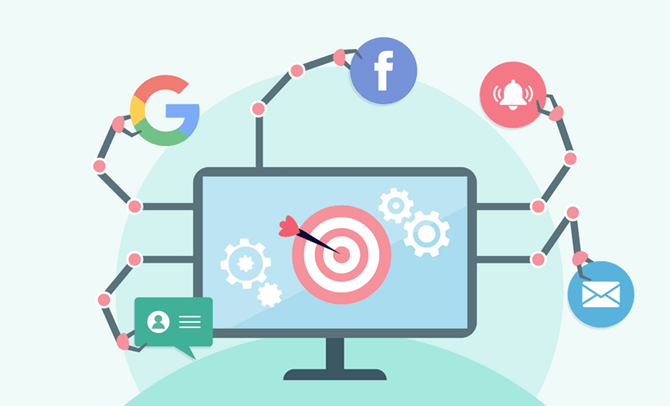
Zapier is a web-based automation tool that connects various apps and services to automate workflows and tasks. It allows you to integrate and synchronize data between different applications without the need for coding or complex API integration. Zapier’s platform is designed to be user-friendly and accessible to individuals and businesses, regardless of their technical expertise.
Zapier is easy to understand and I show you how we go through our marketing plan to use it. And How you get 100% of your hard work.
How zapier workHow Zapier work
- Zaps: A Zap is a workflow created on Zapier that connects two or more apps. It consists of a trigger (an event that starts the automation) and an action (a task that occurs when the trigger event happens). For example, a trigger could be a new email received in Gmail, and the action could be adding the sender’s email to a Google Sheets spreadsheet.
- Triggers: Triggers are events that initiate a Zap. They could be actions like receiving an email, a new entry in a Google Sheets spreadsheet, a new form submission, etc.
- Actions: Actions are the tasks performed by Zapier when a trigger event occurs. These could include creating a new record in a CRM, sending a message to a Slack channel, adding a task to a to-do list, and more.
Integration and app directoryIntegration and App Directory
- Zapier supports integration with thousands of apps across various categories, including productivity, marketing, CRM, project management, e-commerce, social media, and more. Some popular integrations include Gmail, Trello, Slack, Mailchimp, Salesforce, Shopify, and many others.
- The Zapier App Directory is a comprehensive list of all the supported apps and services, making it easy for users to find and set up their desired automation.
Creating zapsCreating Zaps
- To create a Zap, you need to log in to your Zapier account and access the Zap editor. Here, you select the trigger app, define the trigger event, connect your account, and then set up the action app and the desired action task. Once the Zap is active, it will run automatically whenever the trigger event occurs.
Zapier plansZapier Plans
- Zapier offers several pricing plans, including a free plan with limited functionality (number of Zaps and tasks per month) and paid plans with more features and higher automation capacities. The paid plans are designed for individuals, teams, and businesses with varying automation needs.
Zapier for teams and businessesZapier for Teams and Businesses
- Zapier provides features for collaboration and team management, allowing teams to share Zaps, set permissions, and work together on automation.
- Business plans come with additional security features, user roles, and priority support.
Use casesUse Cases
Zapier is used for a wide range of applications, including lead generation, email marketing automation, data syncing, social media management, e-commerce, task automation, and much more. It can be beneficial for individuals, small businesses, and large enterprises seeking to streamline their workflows and increase productivity.
Now, We discuss how to integrate it into Marketing.
- Lead Generation: Capture leads from different sources, such as contact forms on your website, landing pages, or social media platforms, and automatically add them to your CRM (Customer Relationship Management) system or email marketing list.
- Email Marketing Automation: Connect your email marketing platform (e.g., Mailchimp, HubSpot, ActiveCampaign) with other apps to trigger automated email sequences based on user actions or events, such as sign-ups, purchases, or webinar registrations.
- Social Media Automation: Share your blog posts, new content, or product announcements automatically across various social media platforms like Twitter, Facebook, LinkedIn, and Instagram.
- Content Curation: Set up Zaps to automatically collect and organize content from RSS feeds, social media channels, or content platforms like Pocket and Flipboard to keep your social media profiles or newsletters updated with relevant content.
- Customer Feedback Management: Gather customer feedback from survey tools (e.g., Google Forms, Typeform) and have the responses sent to your CRM, email, or project management system for better analysis and follow-up.
- Event Management: Automate event registration and communication processes by integrating event platforms like Eventbrite or Meetup with your CRM and email marketing tools.
- E-commerce Automation: Streamline your e-commerce processes by connecting your online store (e.g., Shopify, WooCommerce) with shipping and payment apps, ensuring seamless order fulfillment and customer communication.
- Data Syncing: Keep your marketing data consistent and up-to-date across different platforms by automatically syncing information between apps, such as contacts, leads, and customer information.
These are just a few examples of how Zapier can be used in marketing. The tool’s flexibility allows you to create custom Zaps that fit your specific marketing needs, enabling you to save time, reduce manual work, and improve overall marketing efficiency.
Remember to explore Zapier’s app directory to discover the extensive range of integrations available and tailor your Zaps to suit your marketing stack.
Lets go through a simple example of a zap using zapierLet’s go through a simple example of a Zap using Zapier
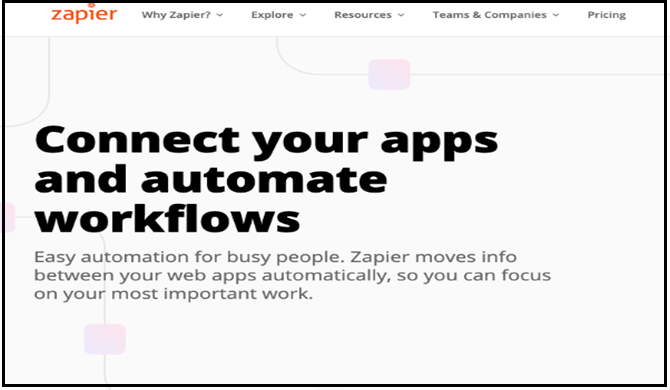
Example: Automatically Save Gmail Attachments to Google Drive
Scenario: You receive email attachments in your Gmail account, and you want to automatically save those attachments to a specific folder in your Google Drive.
- Trigger: Gmail-"New Attachment”-This will be the trigger event that starts the Zap whenever a new attachment is received in your Gmail account.
- Action: Google Drive-“Upload File”-This is the action that will be performed when the trigger event (new attachment) occurs. The action will be to upload the received attachment to your Google Drive.
Here’s how you can set up the Zap:
Step 1: Log in to your Zapier account (or create one if you don’t have one).
Step 2: Click on “Make a Zap” to start creating a new Zap.
Step 3: Choose the “Gmail” app as the trigger app.
Step 4: Select the “New Attachment” trigger event and connect your Gmail account.
Step 5: Test the trigger to ensure that Zapier can access your Gmail account and detect new attachments.
Step 6: Choose the “Google Drive” app as the action app.
Step 7: Select the “Upload File” action and connect your Google Drive account.
Step 8: Set up the Google Drive folder where you want to save the attachments.
Step 9: Map the data from the Gmail trigger (attachment file) to the Google Drive action (file to upload).
Step 10: Test the action to ensure that Zapier can upload files to your Google Drive.
Step 11: Turn on the Zap to activate the automation.
Now, whenever you receive an email with an attachment in your Gmail account, Zapier will automatically save that attachment to the specified folder in your Google Drive.
This is just one example of a Zap, and Zapier supports thousands of different apps and combinations, allowing you to create more complex and customized automation to suit your specific needs. The possibilities are vast, and you can automate various tasks and workflows to improve productivity and efficiency.
Also, Here are some ways to get help with Zapier:
Zapier help centerZapier Help Center
Visit Zapier’s official Help Center (https://zapier.com/help/) to access a comprehensive knowledge base. It contains articles, tutorials, and frequently asked questions (FAQs) that cover a wide range of topics related to using Zapier and troubleshooting common issues.
Zapier community forumZapier Community Forum
Join the Zapier Community (https://community.zapier.com/) where you can interact with other Zapier users, ask questions, share your knowledge, and learn from experienced users. Zapier staff members are also active in the community, providing guidance and assistance.
Contact zapier supportContact Zapier Support
If you encounter a specific problem that you can’t resolve using the Help Center or the Community Forum, you can reach out to Zapier’s customer support team directly. To do this, go to the Zapier website, log in to your account, and click on the “Contact Support” option. Fill out the support request form with details about your issue, and someone from Zapier’s support team will get back to you.

